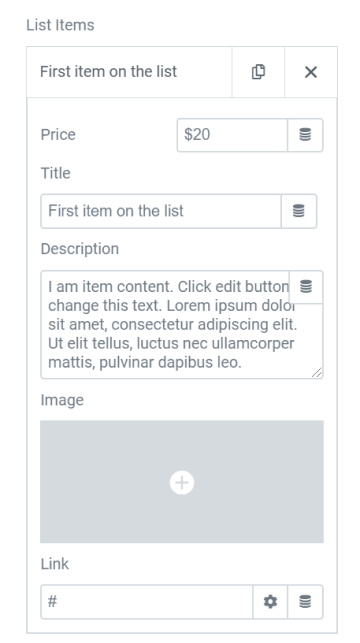Price List Element
This widget is perfect for businesses in the selling market. It is a powerful tool to showcase your products, items along with the title, description, price a featured image, and many other components. Create any sort of list of featured items whether it’s a menu or catalog and make it seem as exquisite and extravagant as your business’s style and demeanor.
Content Tab
List
List Item #
You can add two or more items and adjust their respective settings. To add list items click on the Add Item button
- Price - Set the price for the item
- Title - Type in the title for the price list item
- Description - Type in the description for the price list item
- Image - Set the image for the item
- Link - Type in the URL to link the item to their corresponding pages.
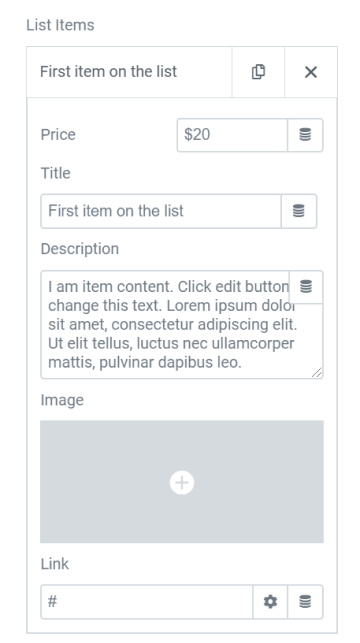
Style Tab
List Box
Title & Price
- Color - Set the color for the title and the price from the advanced color picker
- Typography - Set the typography options for the title and the price
Description
- Color - Choose a color for the description
- Typography - Tweak the typography options for the description
Separator
- Style - Choose the style for the separator either be Solid, Dotted, Dashed, Double, or None
- Weight - Set the weight for the separator
- Color - Choose a color for the separator
- Spacing - Set the spacing between the item lists and the separator
Image
- Image Size - Set the image size from thumbnail to custom
- Border Radius - Make the images rounder by changing the border-radius
- Spacing - Set the spacing between the image and the item list
Item
- Rows Gap - Set the row gap between the items on the list
- Vertical Align - Set the alignment of the items on the list either Top, Center, or Bottom.

Set the settings for the Advanced Tab that is appropriate for the element.